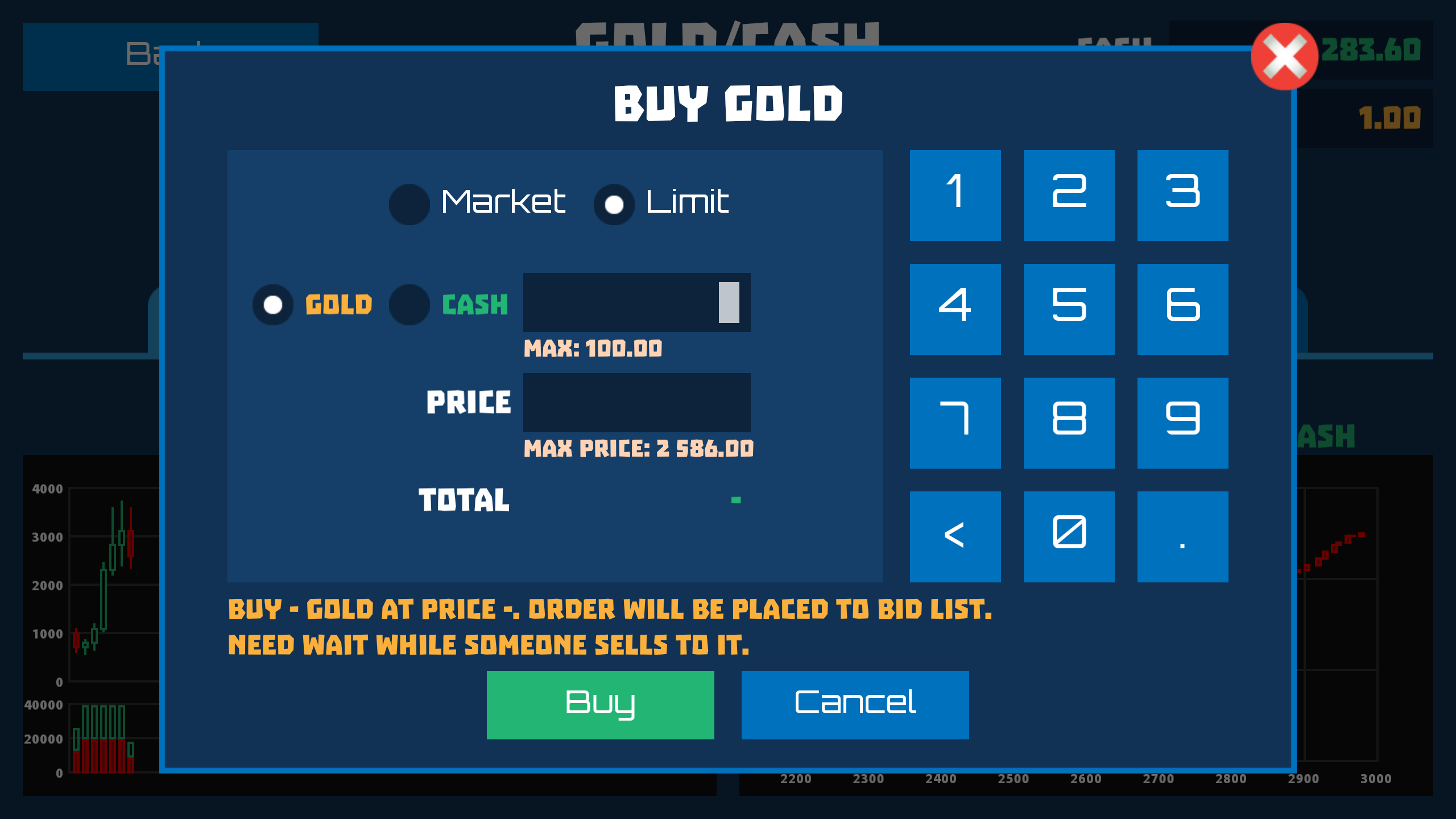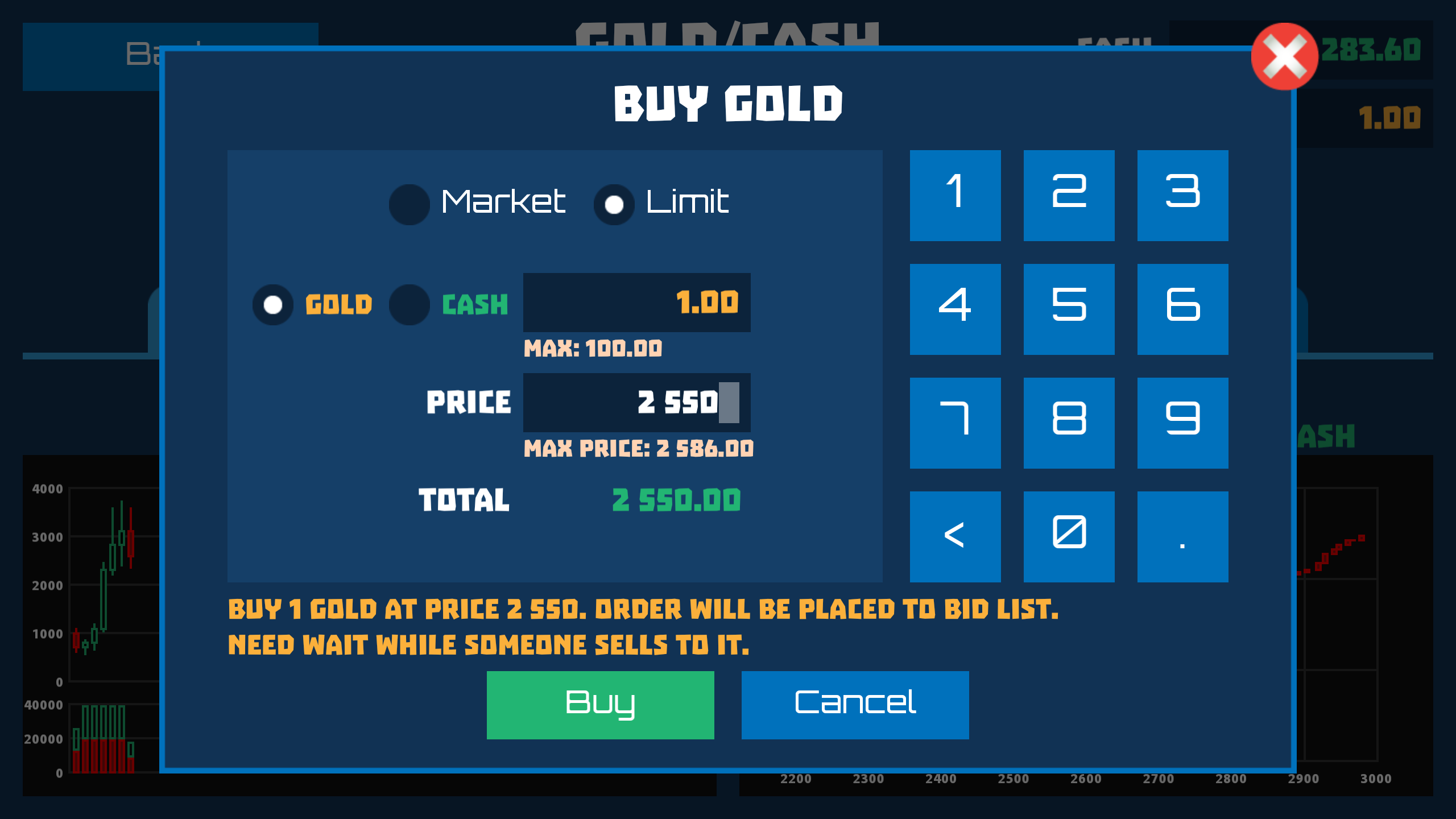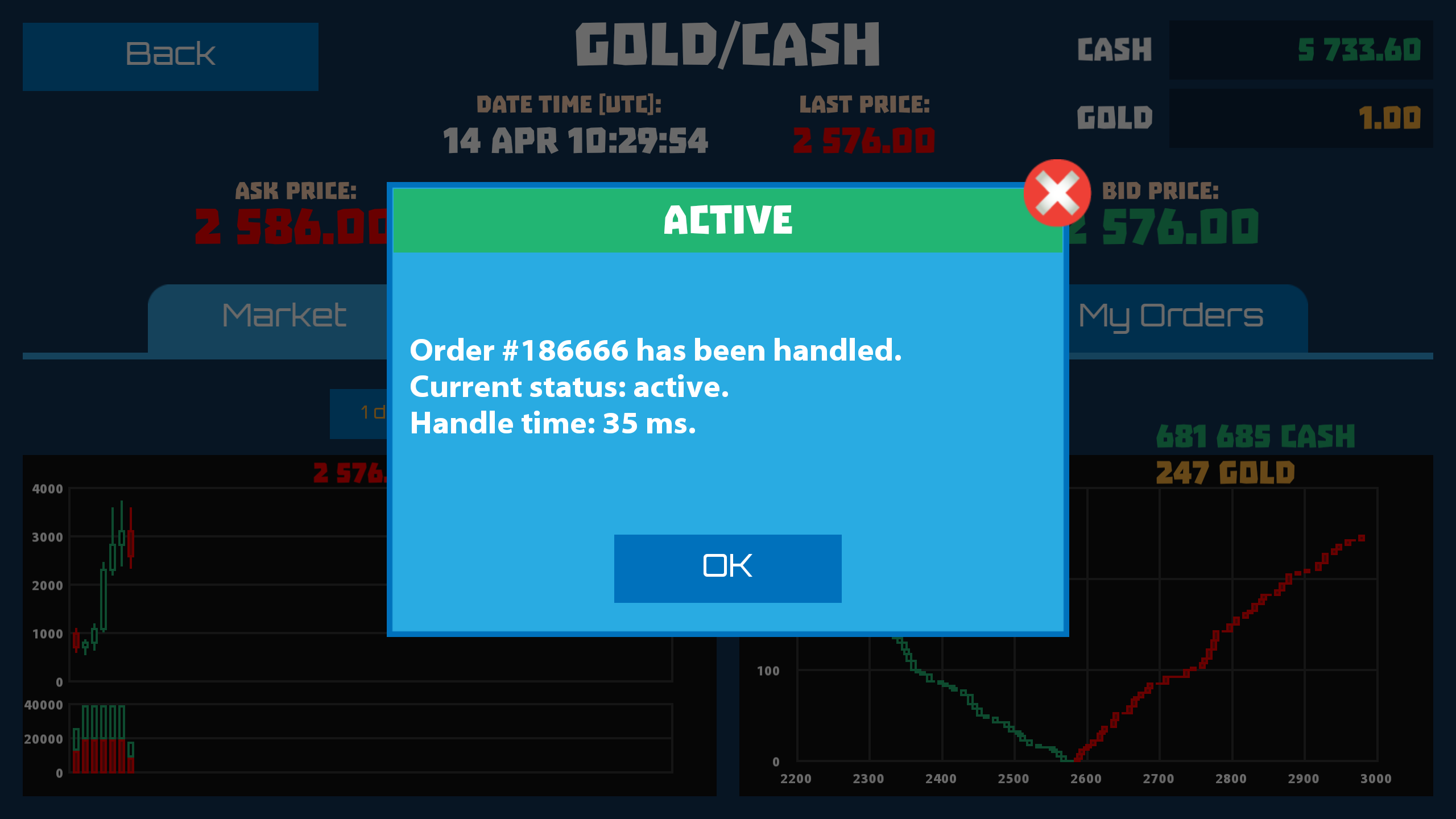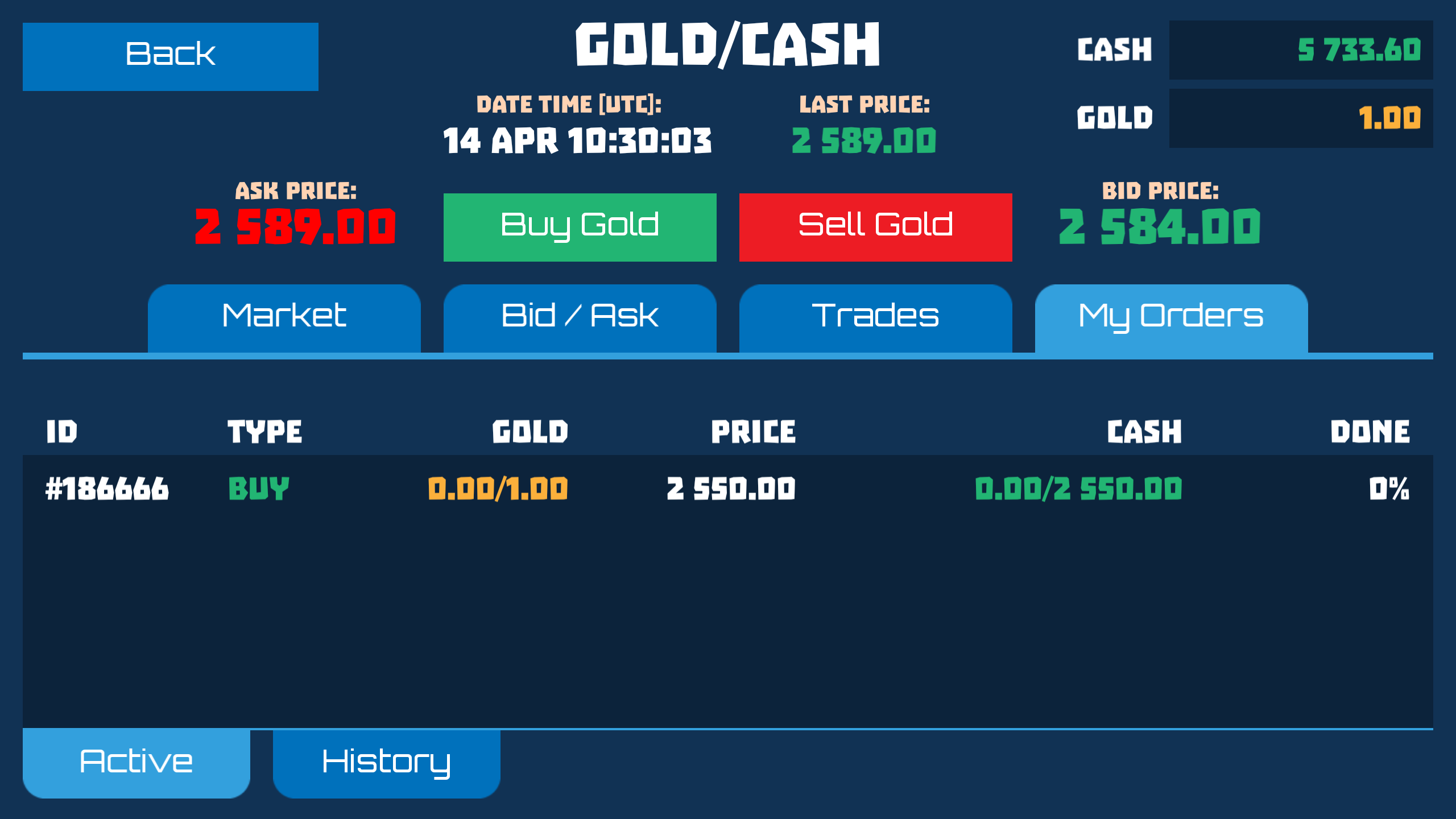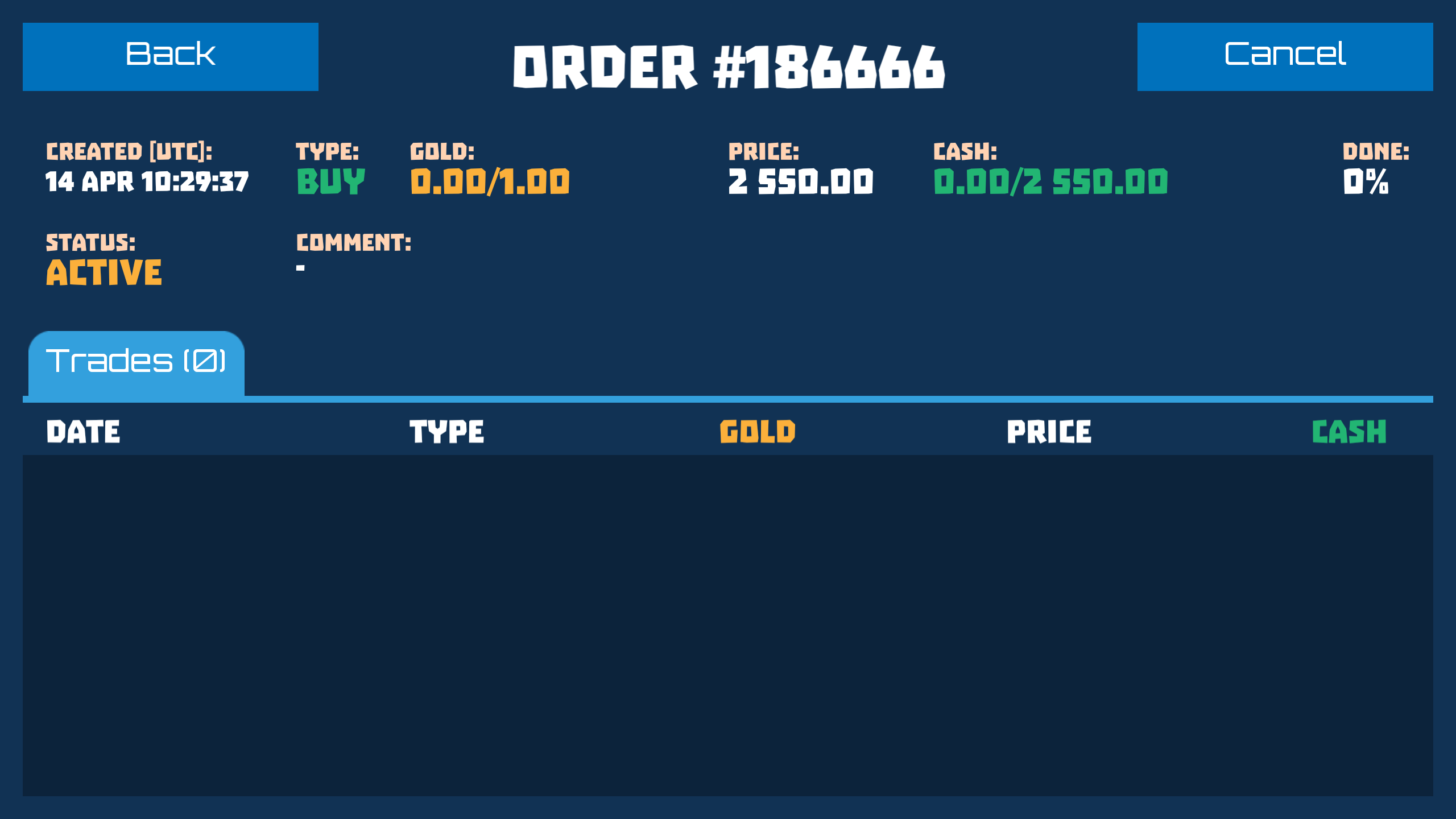4. Limit Orders
At the moment we have learned how to create market orders. But how do we create an order which will be included in the bid/ask list? Limit orders are needed for this purpose. The fundamental difference between the limit order and the market order is that in the limit order we ourselves specify the price at which we agree to buy/sell the exchange commodity.
To create a limit order, go to Exchange, click Buy Gold and in the order creation dialog that appears, select the Limit option.
As in the case of a normal market order, we can specify the desired amount in GOLD or in CASH. In contrast to the market order where the price is determined by the market, in the limit order we must specify the desired price for 1 GOLD in the Price field. In the tooltip below the maximum possible price is indicated and the exchange will not let you put the higher price, because orders already exist on the list of orders, which are ready to be redeemed from you at that price. Limit orders are usually used to wait for the better price.
In the GOLD field, enter 1, and in the Price field enter 2,550. In the Total field, the total amount of the order is calculated, you will receive 2,550 CASH when the order is fully processed.
To send the order to the exchange, click the Buy button. After the order is processed, you will see a message box.
Our order have received the status Active. This means that the order is present in the BUY ORDERS list and will be processed when someone makes a deal at the specified price. If you pay attention to the balances in the upper right corner, you will see that the balance in CASH has decreased by the amount of your order. In fact, money has not been spent yet but they are reserved to ensure that your account will have enough funds to buy GOLD from the second exchange participant. To see the amount of the reserved, click on the balance field.
Click OK to return to the Exchange. Next, select My Orders tab and then the Active tab at the bottom.
This list contains all your active orders. The GOLD field shows how much GOLD has already been purchased from the total amount of 1.00 and in the CASH field how much CASH is spent. The DONE field shows the percentage of completion of the order. For detailed consideration, you can click on the order line in the list to get additional information.
In addition to the already known fields, in this window we can cancel the order by clicking on the Cancel button. And it doesn't matter how much it has already been fulfilled. We can cancel an active order at any time.
The Trades list shows all the deals that have been made for this order at the moment.